ADP Workforce Now (WFN) Credentials
DataBlend has two methods of connecting to ADP WFN:
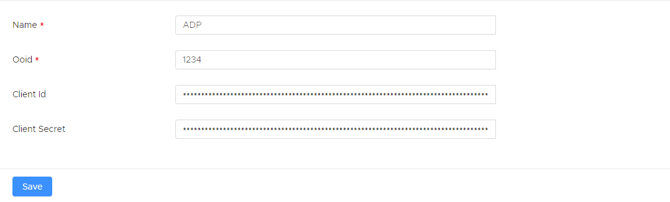
To make an ADP WFN connection, the following credentials are needed:
Please note that DataBlend Client Services will provide Credential creation to users.
|
Field Name |
Required/ Optional |
Description |
|---|---|---|
|
Name |
Required |
Provide a unique name for this credential |
|
ID |
Not Applicable |
The ID will autocomplete upon creation. |
If a User does not follow the process completely this will result in the ADP WFN process getting stuck. Users will not be be able to connect and will require assistance from DataBlend Client Services and ADP.
The Marketplace Process
The Marketplace Process is simple. Users simply navigate to the DataBlend ADP WFN Listing, follow a few steps and connection is established.
Users must first have a DataBlend Group, User, and ADP Credential saved before proceeding to the DataBlend ADP Listing.
-
Navigate to the DataBlend ADP Listing here:
Workday Adaptive Planning Connector for ADP Workforce Now® | ADP Marketplace
-
Click the Buy Now button within listing.
-png.png?width=670&height=135&name=Screenshot%20(33)-png.png)
-
There will be a section that says “DataBlend requires additional information”. Click the edit link next to this and input the id that was created as the "ID" as part of the DataBlend credential.
-
Navigate through the remaining screens by clicking “Next”
-
Click the purchase button in the last step.
-
After purchasing, there will be a button asking for consent. Ignore this button as an email will be sent with the actual consent link to be used.
-
Once the consent email is sent, click the link in the email.
-
Users will then be redirected to a new page. Scroll to the bottom of the page and click Allow.
-
Users must then navigate back to DataBlend and click the Test credential button. Users must click the Test Button to ensure that the ADP connection has been established.
-
Collectors can now be created in DataBlend to collect data from ADP into DataBlend.
ADP WFN API Central DataBlend Connection
Partner Self Service Connection
- Client needs to create a user for DataBlend Services Team within API central
- Create project from within self service portal
- Get Certificate, client id/secret will be in the project (this is what DataBlend will need)
Create New Project

Give Project a Name and description (optional)


Click View project 
Step One: Generate Certificate and Certificate Key
At the time of certificate generation the key will also be generate. Users must copy this into a doc/notepad before clicking away. This is the only time a user will be able to access this key.

Step 2: Get Client ID and Client Secret

Step 3: View APIs
This list of APIs are chosen at the time of project creation. If additional APIs are needed, only ADP can add this. Click on "Need more APIs" to be directed to the ADP support form.
Add the Credential in DataBlend

These need to be inputted into an ADP WFN credential in DataBlend. There is a new toggle for API Central, which will reveal fields for the Client Id, Client Secret, Certificate and Certificate Key.
