Dashboard
The Dashboard has four main sections:-png.png?width=1889&height=965&name=Screenshot%20(1494)-png.png)
Favorites
-png.png?width=554&height=602&name=Screenshot%20(1366)-png.png)
The favorites section displays any element within DataBlend that has been saved for quick access. Users will see what group the favorited item belongs to, if the favorite is a Collector, Query, Target or Workflow, the user can execute any of the specific actions directly from this section (Run or Collect).
Creating a favorite is simple. Users may favorite a Credential, Collector, Data Target, Query, Data Source, or Workflow. To create a favorite, users navigate to the star icon on the upper left next to Edit.
Please note that users cannot favorite an Unpivot, Data Quality Report, Schema, Agent or Notification.
History

The History section displays any elements executed, which includes element Name, Created Date and Completed Date. There are individual tabs for Workflows, Collections and Data Targets. The Groups column will display which group the item belongs. The State column will display the status of an execution: Complete, Warning, Error, Pending, Started, Canceled or Rejected. The values within the State field are clickable, which allow for drilling into details of the Log.
Credentials

The Credentials section displays a list of connections that have been made to various systems. The Credentials section includes the Name of credentials, the Group to which the credential belongs, the Type of Credential, the Test status, the Last Tested column and the test button. The Test button next to each credential will test to make sure the connection is live between DataBlend and the source system.
Schedules

Schedules shows a list of scheduled processes and the date that they are set to run.
Creating a Scheduled Item
To create a schedule, please visit the Scheduling Components page.
Groups
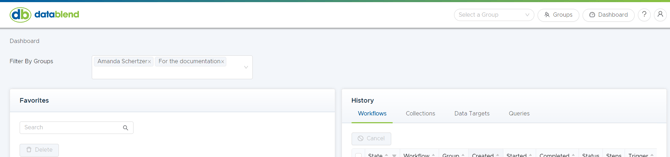
The groups button and drop-down menu will only appear when a user is a member in multiple groups. Users may select a group from the drop-down menu on the upper right of the dashboard or click the Groups button next to the drop-down menu. Additionally, if a user wishes to select multiple groups, a user may utilize the Filter By Groups drop-down menu.
Groups Page
-png.png?width=1039&height=768&name=Screenshot%20(1496)-png.png)
The Groups page includes 3 columns. Users can see the names of the groups they are part of, the role within each group, and the date of group creation. Users can easily search their groups by utilizing the search bar. Additionally, users can export a list of all the groups to which they belong. Users wishing to export a list of groups only need to click the Export All button and a list will be begin to download.
Saved Views
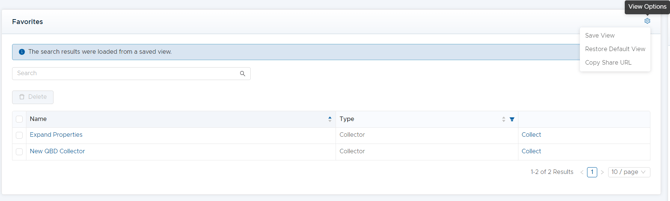
Saved views are a unique feature offered by DataBlend that allow users to quickly view filtered searches. Setting a saved view is simple. Click the gear icon in the upper right corner. A drop-down will appear with option to save the current view, restore the default view, or copy share URL. Copying a Share URL will allow other users with the URL to view the same saved view.
Want to see more? Visit our helpful demo page or attend an office hour. https://lp.datablend.com/demos
