Local SFTP Collectors
Prerequisites
-
Create a group for the client.
-
Create a Local SFTP Credential for the group and provide the username and password to the client.
-
Create a Data Source for the collection, if one does not already exist.
Configuration
|
Field |
Required/ Optional |
Comments |
|---|---|---|
|
Name |
Required |
Free Text |
|
Data Source |
Required |
Select from drop-down. |
|
Type |
Required |
File Collector |
|
File Collector Type |
Required |
Local SFTP |
|
Credential |
Required |
Select from drop-down |
|
Path |
Required |
Enter an exact filename or a subdirectory and filename. do not start with '/'. |
|
Use Regular Expression |
Optional |
If FALSE, then the directory/filename are used exactly as entered in Path. If TRUE, then the value of Path is treated as a Regular Expression: .*\.csv - matches any file ending in .csv .*\.xlsx - matches any file ending in .xlsx /GC.*\.csv - matches any file starting with ‘GC’ and ending in .csv |
|
Delete Files When Finished |
Optional |
If TRUE, then any file(s) processed by the collection are deleted when the collection is completed. Note: Files which were processed by previous collections will NOT be deleted. |
|
Use Bookmark |
Optional |
This value is updated each time the collection runs. Only files uploaded AFTER this time will be processed. (This prevents double processing of files which were not deleted by previous collections.) To reprocess files, clear the bookmark. |
|
File Definition |
Required |
Select from drop-down:
|
|
Delimiter (Optional) Only if File Definition is Delimited |
Optional |
If no delimiter is entered, comma delimited is assumed. For tab-delimited files, enter ‘/t’ or ‘TAB’. Other common delimiters: pipe ‘|', semi-colon ‘:’, tilde '~’ |
|
Is Array Only if File Definition is JSON. |
Optional |
Enter the Array. Users should only do so if the file definition is JSON. |
|
Name Only if File Definition is Delimited or JSON. |
Optional |
The Schema name within the Data Source. If this Schema already exists, it will be updated. If it does not exist it will be created. NOTE: If the Name is changed, queries using the old schema name may no longer work. |
-
Collecting data from all Tabs into separate schemas. Don’t “Add Schema” when setting up the Collector. Schemas will be named with the Tabs names. If Schema added and then deleted the collection will error.
Troubleshooting: Switch to another File Definition → Save → Switch back to Excel. -
Collecting data from one Tab.
a) For .xlsx file schema’s Name should be the same as the name of the Tab in the Excel file you are collecting data from
.png?width=670&height=209&name=image-20231004-123259%20(1).png)
b) For .xls - either the same as above or if you don’t add schema and it will be added automatically.
c) If you want to give another name to your schema that is different to the Tab name toggle On "Use Sheet Index" and set it to 0 to collect from the first tab, 1 from the second, etc.
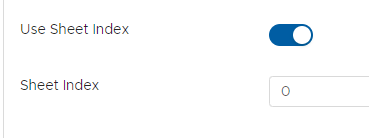
How to Send Files to DataBlend SFTP
SFTP Host
|
Host |
Port |
IP Address |
|---|---|---|
|
sftp.ml.datablend.com |
22 |
3.18.206.127 |
-
Create a Local SFTP Credential
You cannot set the username assigned to this credential, but you can set the password.
Once the password is set, it can be changed, but it CANNOT be viewed. Be sure to add it to a password manager if you think you won’t remember it.
2. Once the Credential has been saved, the username is displayed.
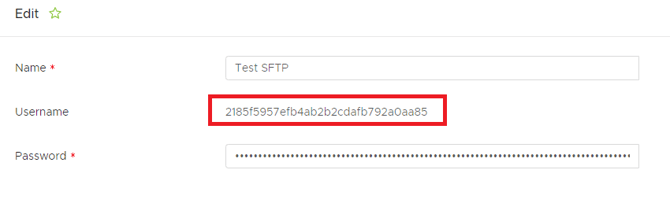
FTP Client
Any FTP Client which supports SFTP can be used to send files to the DataBlend FTP server. If you do not currently have an SFTP Client, DataBlend suggests one of the following:
These clients offer a balance of ease of use, long track record, and are frequently updated for security and bug fixes. DataBlend has historically used BitVise.
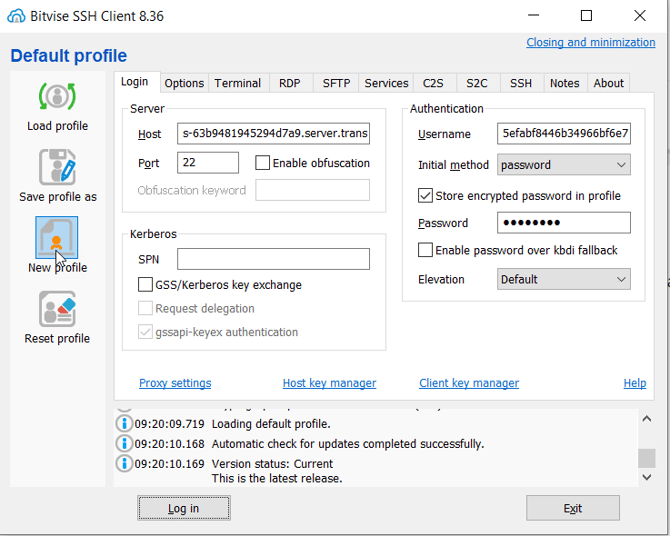
You will not be able to open an SSH terminal. You can change the BitVise options to only open the SFTP client.
.png?width=597&height=364&name=image-20191113-142430%20(1).png)
Local SFTP Security
DataBlend Local SFTP utilizes AWS Transfer, a managed and secure SFTP service provided by Amazon. What is AWS Transfer Family? - AWS Transfer Family.
-
Protection in Transit - The connection from client to the Transfer server is encrypted with TSL 1.2
-
Protection at Rest - Because Transfer leverages S3 storage, the storage buckets where the files are stored before being processed by DataBlend are also encrypted at rest utilizing customer group specific KMS encryption keys.
Questions on how to connect to a local sftp? Questions on security best practices? Please visit our Local SFTP Credentials article.
