Logging into DataBlend
This article will walk through how to log into the DataBlend application
There are two instances of DataBlend, each with their own login page.
To log into the North American instance of DataBlend see https://ml.datablend.com/.
European users may access DataBlend via https://ml.datablend.co.uk.
Initial accounts must be provisioned by DataBlend, if you are a new user and do not yet have an account setup, contact support at support@datablend.com to provision an account.
For existing groups, group admins can invite other users within their organization, and an additional the account will be created with no need to contact DataBlend support.
An example of the login page is below:
-png.png?width=670&height=447&name=Screenshot%20(1464)-png.png)
End users have the option of logging in directly with a DataBlend sign-in, Google account, or Microsoft Azure credentials.
Users will receive a confirmation email upon first login. In this email, users will receive a unique invitation code and a secure link. This link will take the user to the sign up screen within DataBlend.
Sign Up Screen
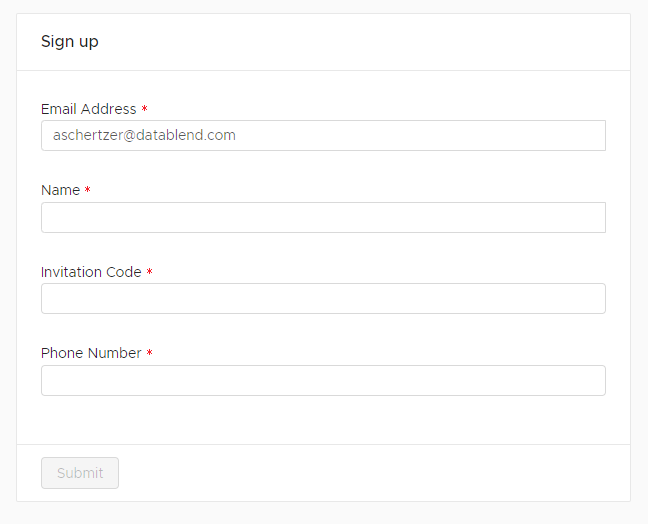
|
Field |
Optional/ Required |
Description |
|---|---|---|
|
Email Address |
Required |
The email address field is pre-filled. This will be the contact email for the DataBlend account. |
|
Name |
Required |
Enter desired name. |
|
Invitation Code |
Required |
Enter the invitation code sent within the DataBlend invitation email. |
|
Phone Number |
Required |
Enter the phone number to be used with future multifactor authentication. USA Format: +1(XXX) XXX-XXXX For countries where numbers have leading zeroes, drop the zero as in standard international dialing format
|
Multifactor Authentication
DataBlend provides multifactor authentication as an additional layer to secure user account access.
New users will be asked upon login to enter a code provided via SMS.
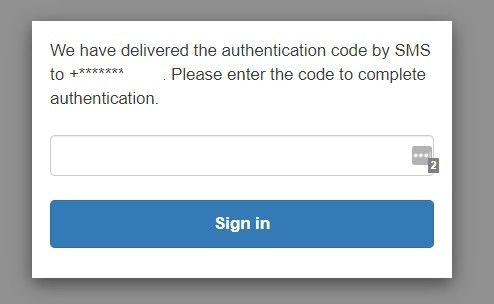
Once logged in users can choose from SMS or Authenticator app. Simply navigate to Profile in the upper left corner.
SMS-based MFA is officially supported for US and UK based mobile numbers. Other country codes may be blocked by local carriers. If you have a number other than US or UK, DataBlend suggests using a time-based one-time password (TOTP) with the mobile authenticator app of your choosing.
Authenticator App
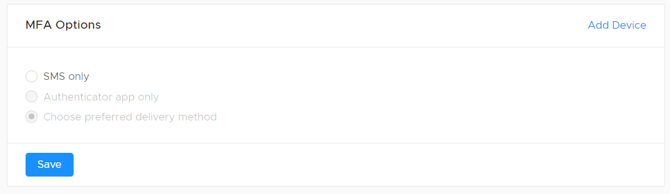
To utilize the Authenticator app option, click Add Device.
A QR code is presented to the user. Users may use any mobile authenticator app that supports TOTP, and scan the QR code. Once the QR code is scanned, enter the provided code into the DataBlend Code field.
-png.png?width=426&height=463&name=Screenshot%20(1153)-png.png)
Users must open the Authenticator app upon each login to access the necessary software token.
Suggested Authenticator Apps:
Suggested authenticator apps include:
Choose Preferred Delivery Method
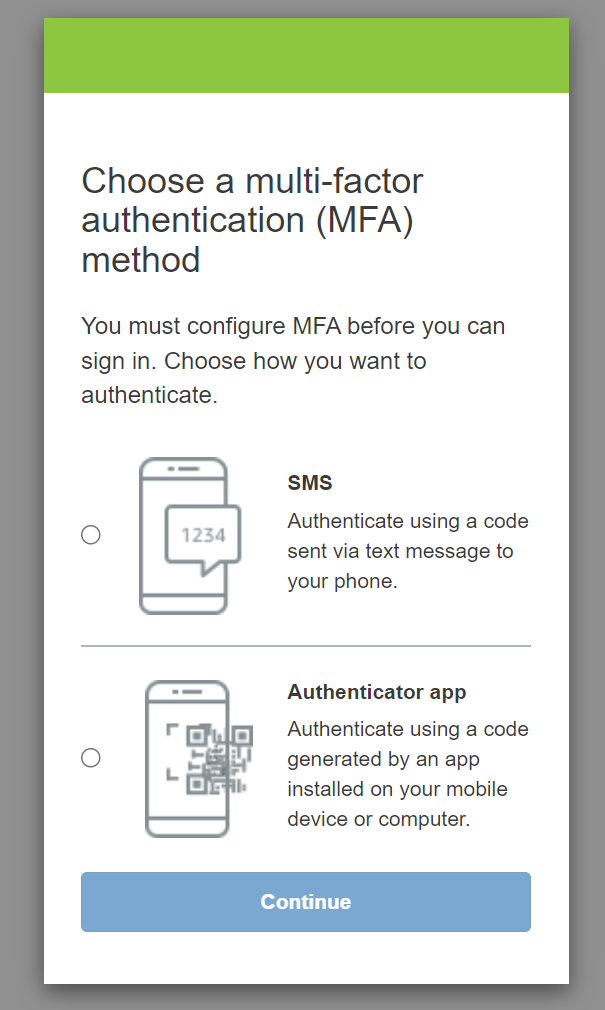
Selecting the choose preferred delivery method will present users the option to use either SMS or the authenticator app upon login.
Want to see more? Visit our helpful demo page or attend an office hour. https://lp.datablend.com/demos
