Oracle Fusion Financials Collectors
Oracle Fusion Financials Collector types:
-
Collect Data
-
Get Ledger Balances
Overview
DataBlend currently collects the following Oracle Fusion Financials data types:
-
Academic Form Library Items
-
Cash Bank Accounts
-
Contracts
-
Expense Report
-
Items
-
Ledgers
-png.png?width=670&height=327&name=Screenshot%20(1316)-png.png)
Configuration
|
Field |
Required/ Optional |
Comments |
|---|---|---|
|
Type |
Required |
Oracle Fusion |
|
Name |
Required |
Descriptive free-text name for the collector |
|
Data Source |
Required |
Choose a pre-configured data source from the drop down or click Create New to create a new data source. |
|
Schema Name |
Required |
Enter a name for the schema where the collected data will be stored. This can be a pre-configured schema or a new schema which will be created the first time the collector is run. |
|
Credential |
Required |
Choose a pre-configured Oracle Fusion credential from the drop-down. |
|
Oracle Fusion Collector Type |
Required |
Utilize the pre-populated Collector Type drop-down menu. |
|
dependency |
Optional |
Utilizing the dependency will set a constant and define a relationship between attributes. |
|
expand |
Optional |
Utilizing the expand field will return an expanded version of a specific subresource. |
|
fields |
Optional |
Utilizing fields will return the specified, comma-separated list of fields. |
|
finder |
Optional |
Utilizing the finder will return specific data based on the data supplied in the parameter field. Example: mode=Summary,accountingPeriod=Jun-22,currency=USD |
|
onlyData |
Optional |
Utilizing onlyData by default all resource children URLs are returned. Example: onlyData=true or onlyData=false |
|
orderBy
|
Optional |
Utilizing the orderBy field can help users get data back in a specific order. |
|
q |
Optional |
Utilizing the q field will refine the users search. The query parameter may contain one or more expressions separated by a semicolon. Example: q=deptno>=10 and <=30;loc!=NY |
|
Path |
Required |
Select the desired path from the pre-populated drop-down. The desired path will identify the REST API resource which is collected. |
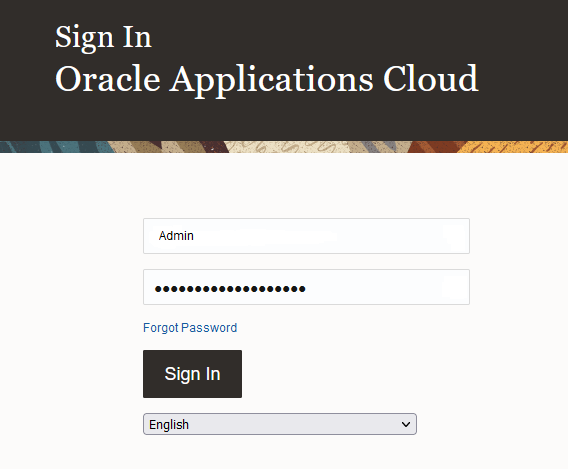
When on home screen navigate to the Menu at the top left.

When in the Menu, expand Tools group and click on the Reports and Analytics.

To access the reports navigate to Browse Catalog button at the top right of the screen.

The report can be found following the patch provided by the client.

Report can be downloaded in HTML, PDF, RTF, Excel of PowerPoint formats.

Select the format you want to download report in.
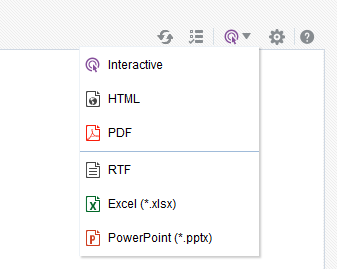
To access report details click More and select Properties from drop-down menu.
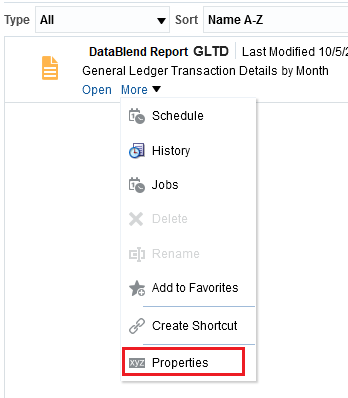
In the report Properties locate report Name, report file name extension (.xdo in composite Signature on the screenshot below) and path to the report. This will be entered in DataBlend collector as Absolute File Path.
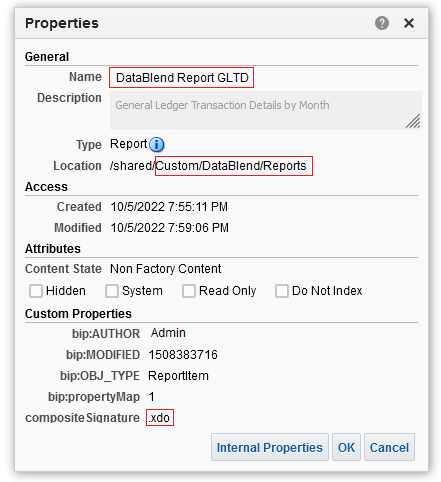
Create collector in DataBlend with Collector Type “Get Reports” and Absolute File Path to the report in Oracle Fusion.

To learn more about Oracle Fusion Financials API requirements, please visit Oracle Financials 23B - Get Started
