Procore Credentials
To make a Procore connection, the following steps must be taken:
From the Credentials section, click the Add button to create a new credential
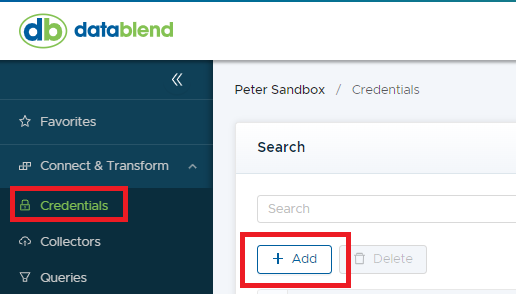
From the drop-down list, select Procore
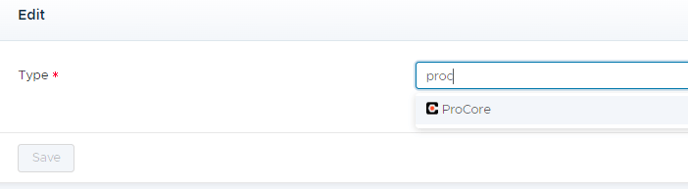
Give the Credential a Name. Select Is SandBox if connecting to a SandBox environment, otherwise the toggle will default to Production. Click Save when complete
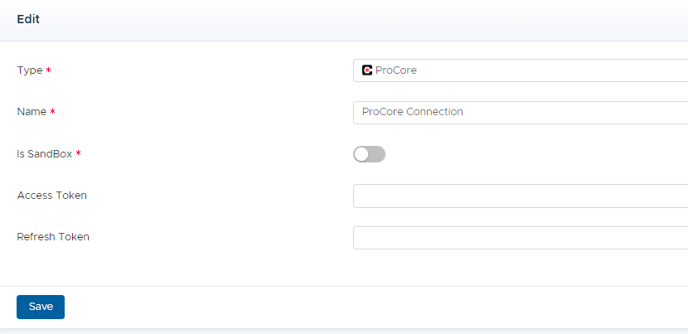
On the right side of the next screen, click the Connect to Procore button within the Status section
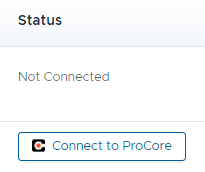
If you are already logged into your Procore environment, the Access Token and Refresh Token will populate automatically. If not, you will be prompted to log into Procore with your username and password. Once logged in, you will be redirected back to DataBlend with the Access Token and Refresh Token populated.

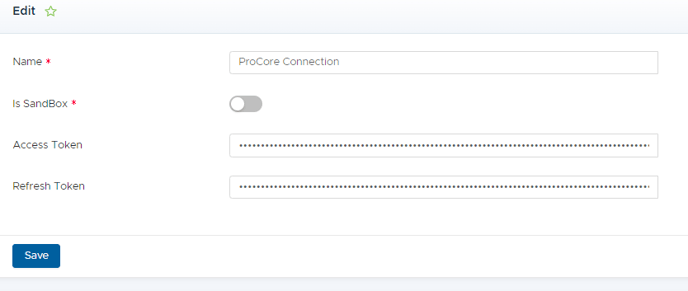
Once authenticated, you can test the connection by clicking the Test Now button in the Test section. If everything was set up correctly the status should display as Valid. If the status is not Valid, you can disconnect and walk through the steps again.

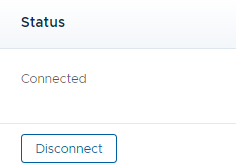
Once all is complete, you can then move on to creating a Procore Collector or Procore Data Target.
Configuration
The table below displays the fields within the Procore credential:
|
Field Name |
Required/ Optional |
Description |
|---|---|---|
|
Name |
Required |
Provide a unique name for this credential |
|
Is SandBox |
Required |
Enable or disable to sandbox to production toggle |
|
Access Token |
Optional |
Auto-fills upon connection |
|
Refresh Token |
Optional |
Auto-fills upon connection |
