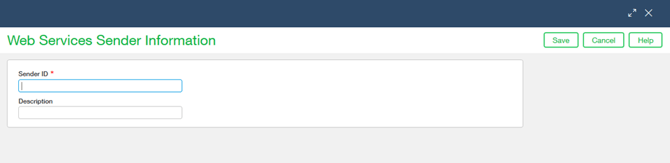Sage Intacct Credentials
|
Field Name |
Required/ Optional |
Description |
|---|---|---|
|
Type |
Required |
Sage Intacct |
|
Name |
Required |
Free-text. Provide a unique name for this credential |
|
Company ID |
Required |
Sage Intacct Company ID |
|
User ID |
Required |
Username of the Intacct user (web services must be enabled) |
|
User Password |
Required |
Password of the Intacct user |
|
Sender ID |
Required |
Enter Sender ID to access Intacct API |
|
Sender Password |
Required |
Enter Sender Password to access Intacct API |
|
Is Multi-base Currency |
Optional |
Enable or Disable the toggle if your account is a multi-base currency. |
Please note that Sage Intacct Construction utilizes the Sage Intacct Credential. Users wishing to utilize construction endpoints must have access to the Construction Module before proceeding. https://developer.intacct.com/api/#construction
Before DataBlend can connect to Sage Intacct, you must add an Intacct web services authorization for the Sender ID used on the credential within DataBlend. See below for instructions.
The Sender ID input into Intacct should align with what was used on the credential within DataBlend.
Please note Sender IDs are case sensitive
-
Navigate to Company → Setup → Company
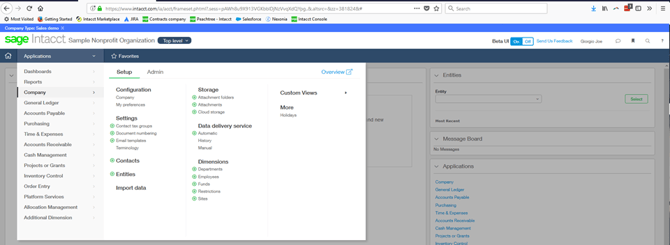
2. Navigate to the Security tab. Click the Edit button in the top right.
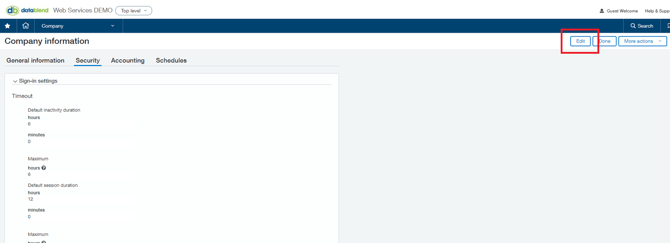
3. Scroll down to Web Services authorizations → Add
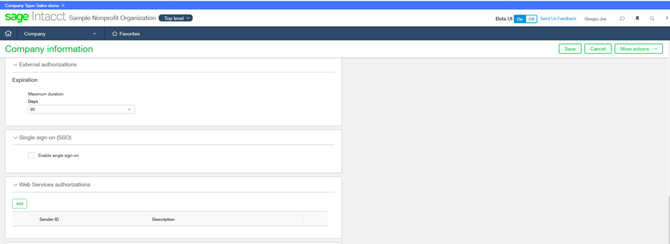
4. Enter Sender ID → Save