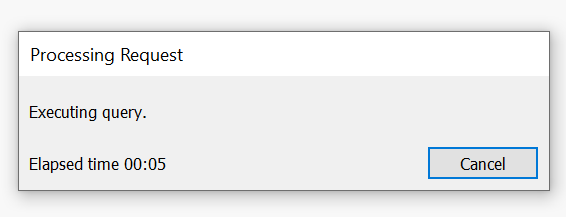Tableau Desktop Data Targets
Overview
Tableau is a unique connector in that the connection is established within Tableau, and not our “standard” connectors that authenticate directly inside of the DataBlend application. In order to establish the connection within Tableau, the following steps must be taken:
Configuration
-
Tableau Desktop must be installed on the user’s machine.
-
From inside Tableau, click the Web Data Connector link from the side menu.
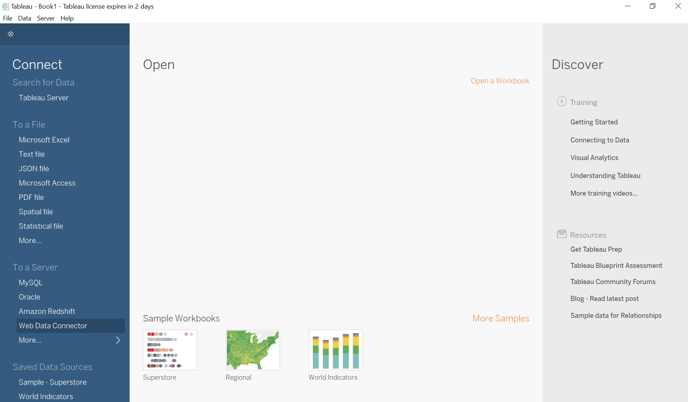
3. The following URL will need to be input into the URL field: https://api.ml.datablend.com/plugins/tableau/web-connector
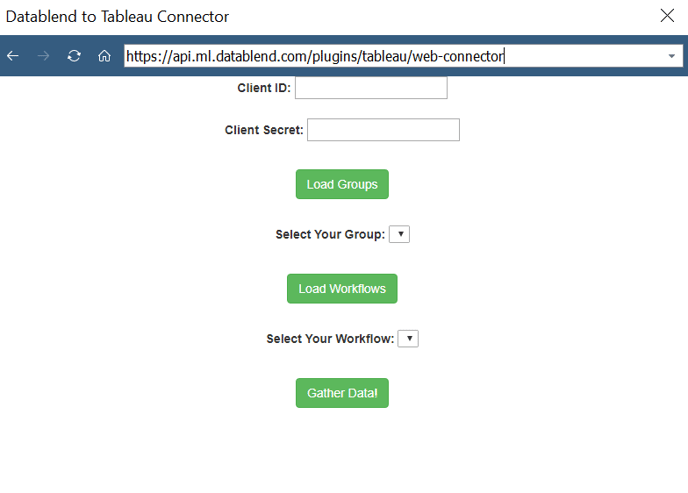
4. Client ID Profile | API Client ID and Client Secret Profile | API Secret will then need to be populated (this comes from the User’s Profile section in DataBlend)
5. Click Load Groups. Select the DataBlend Group to connect to
6. Click Load Workflows. Select the workflow to import into Tableau
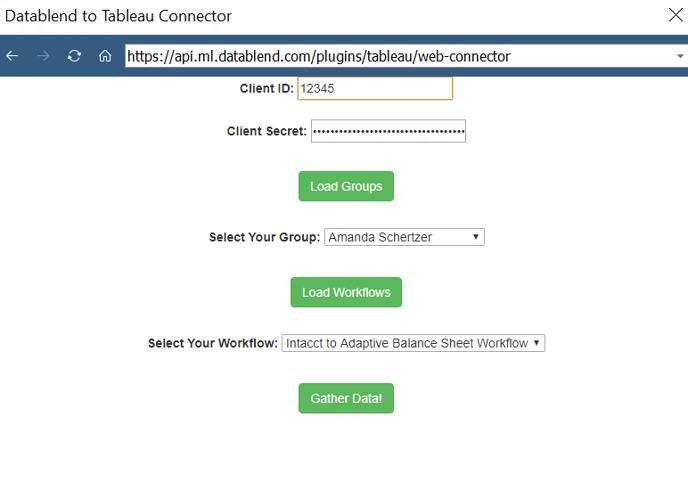
7. Click Gather Data. This will import the data to Tableau