Xero Credentials
To make a Xero connection, the following credentials are needed:
|
Field Name |
Required/ Optional |
Description |
|---|---|---|
|
Name |
Required |
Required. Provide a unique name for this credential |
|
Access Token |
Not Applicable |
Autofill upon Xero log in. |
|
Refresh Token |
Not Applicable |
Autofill upon Xero log in. |
Once the user has provided a name for the credential. A user must login to the Xero website. Simply select the Connect button.
.png?width=488&height=316&name=Screenshot%20(926).png)
When a user selects the Connect button located in the status section, a user will be taken to the Xero login screen.
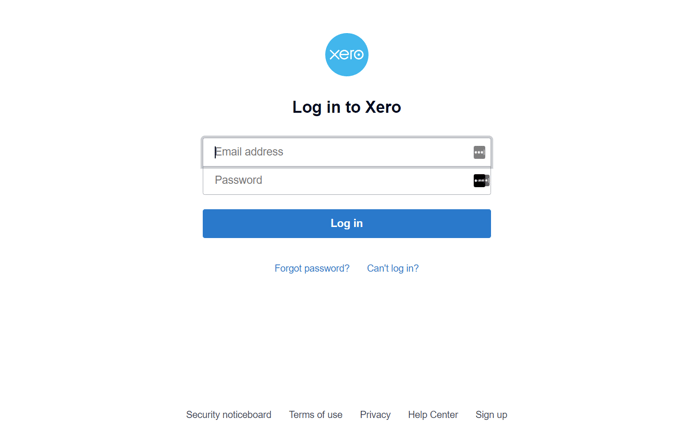
Once a login is complete. Users are free to start utilizing their Xero credential.
